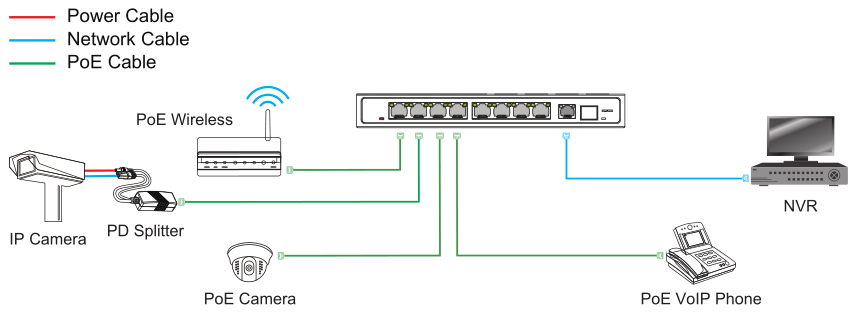|



8-Port 10/100Mbps IEEE 802.3af/at PoE Switch (End-Span PSE)
1 Rack-mounting ears: Cabinets for product installation or Wall installation
2 Power Indicator: Red Light on: with power Light off: no power
3 PoE Indicator: Yellow Light on: when device is powered Light off: when device is not detected or powered
4 Link/ Act Indicator: Green Light on: link up off: link down blinks: data transferring
5 Downlink Port: Transfer data from other IP devices to the switch
6 Uplink Indicator: Green LED on: link up off: link down blinks: data transferring Yellow LED on: link speed is 1000Mbps off: link speed is 10/100Mbps
7 Uplink Port: Transfer data from PoE ports to other devices (NVR/Switch/ADSL)
8 Uplink SFP port: Speed 1000Base-X, transfers data from PoE ports to other devices (NVR/Switch/ADSL)
9 Fiber Uplink Indicator: Green LED on: link up blinks: data transferring
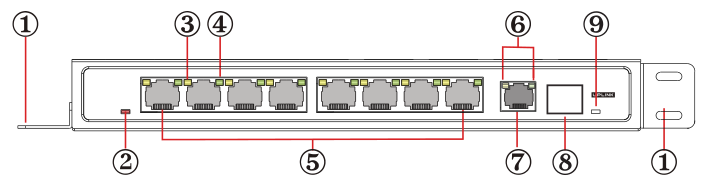
1 Reset Button: Press the reset button to turn on indicator and the device restarts.
2 Reset Button Indicator: Green
3 VLAN Button: Turn on VLAN button: indicator on and VLAN function starts Turn off VLAN button: indicator off and VLAN function stops
4 VLAN Indicator: Green
5 Ground Connection
6 Input: DC 48~56V
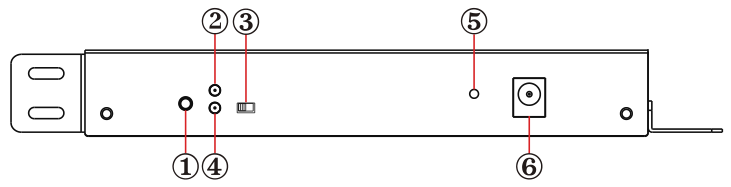
At present, applications of Ethernet switch are very wide. To satisfy the needs of various customers, it is urgent for network services to solve the problems of broadcast domains, bandwidth and security, so a new kind of technology of VLAN emerged.
Each DOWNLINK RJ-45 port and UPLINK RJ-45 port form a separate workstation respectively. In the same VLAN workstation, regardless of which switch they are actually connected to, the communication between them is as if they were on a separate switch. Broadcasts in the same VLAN can only be heard by members of the VLAN, but not in other VLANs, which can control the generation of unwanted broadcast storms. At the same time, if there is no routing, different VLANs cannot communicate with each other, which increases the security of different departments in the enterprise network.
When the VLAN mode is enabled, the data cannot be forwarded among DOWNLINK RJ-45 ports, but DOWNLINK ports and UPLINK RJ-45 port can communicate with each other. The bandwidth of DOWNLINK RJ-45 port is forced to 10Mbps mode to adapt to long distance transmission of max 250meters. The bandwidth of UPLINK RJ-45 port is 1000Mbps, which keeps a cascade connection with another switch or NVR.
Note:
1. After you turned on VLAN button, please press reset button or reboot the device, then VLAN mode is enabled.
2. The maximum extended distance up to 250 meters. The actual extended distance will vary according to the quality of the cable, specific camera and on-site environment.

1. Cat5e, Cat6, or Cat7 cable
2. RJ-45 connectors
3. Crimping tool
4. Wire stripper or Knife
1) We recommend stripping at least half an inch of the cable to expose the inner wires.
2) Separate the wires within the cable after the network cable jacket has been removed so that they can be put into the RJ-45 connector.
3) The CAT5 twisted-pair cable consists of four twisted wires, each color coded; 8 wires must be correctly lined as the standards of EIA/TIA 568A or EIA/TIA 568B.
4) Cut thread residue and leave 1.5cm wire exposed outside the insulating layer and ensure 8 wires are straighten and neat.
5) Place the cable into the RJ-45 connector and then use the crimping tool to attach the connector.
6) Repeat above steps for the other end of the cable; the wire sequence of both ends of the cable is suggested to be identical.
7) Make sure to test the cables before installing them once both ends of the cable have been completed.
Note:
1. All RJ-45 Ports of this device support Auto MDI/MDIX, so the different wire sequence of both ends of the cable is allowed.
2. Up to three units can be cascaded.
Package Contents
1) FS-S1008EP-G-SG: 1pc 2) 53VDC/2.5A Power adapter: 1pc
3) Screws: 5pcs 4) Rubber feet: 4pcs
5) Mounting-ears: 2pcs 6) Manual: 1pc
Step 1: Begin with all input/output devices turned off and power cables are removed.
Step 2: Connect RJ-45 port of PoE cameras with Downlink RJ-45 port of PoE switches over standard Cat 5e/6 cables.
Step 3: Connect Uplink port of PoE switches with RJ-45 port of NVR or computer or other devices over standard Cat 5e/6 cables.
Step 4: Connect 53VDC/2.5A power adaptor with PoE switches.
Step 5: Make sure above connection is properly finished, then turn on the power.
|
Model |
FS-S1008EP-G-SG |
|
|
Product Name |
8-Port 10/100Mbps IEEE 802.3af/at PoE Switch (End-Span PSE) |
|
|
Power Supply |
Power Supply Mode |
Power Adaptor |
|
Voltage Range |
DC48~56V |
|
|
Power Consumption |
The device <5W PoE power supply ≤120W |
|
|
Network Port Parameter |
Network Port |
Downlink Port: 8*10/100Mbps RJ-45 Uplink Port: 1*10/100/1000Mbps RJ-45 and one 1000Base-X optical fiber port SFP port |
|
Transmission Distance |
Downlink Port: 100m Mandatory 10Mbps reach up to 250m |
|
|
Uplink Port: 100m Transmission distance of the optical fiber port depends on different SFP modules |
||
|
Transmission Medium |
Downlink Port: Cat5e/6 standard cable Uplink Port: Cat5e/6 standard cable or fiber |
|
|
PoE Standards |
IEEE802.3af/at |
|
|
PoE Power Supply Mode |
End-span method |
|
|
PoE Power Supply Wattage |
Each port ≤30W Whole device≤120W |
|
|
Network Switch Specification |
Network Standards |
IEEE802.3, IEEE802.3ab, IEEE802.3u, IEEE802.3az |
|
Swap Mode |
Store-and- forward |
|
|
Data-Caching Mechanism |
1M |
|
|
MAC Address List |
4K |
|
|
Backplane Bandwidth |
5.6Gbps |
|
|
Forwarding Capacity |
4.16Mpps |
|
|
Indicator/Button |
Power Indicator |
Red LED on: power on |
|
Gigabit Ethernet Uplink Port |
Green LED on: link up, off: link down, blinks: data transferring Yellow LED on: link speed is 1000Mbps, off: link speed is 10/100Mbps |
|
|
PoE Indicator |
8 PoE indicators (Yellow) |
|
|
PoE Network Port Indicator |
1~8 port indicators blink while data transferring |
|
|
Reset Button |
Press the reset button to turn on indicator (green) and the device restarts. |
|
|
VLAN Button |
Turn on VLAN button: indicator on and VLAN function restarts Turn off VLAN button: indicator off and VLAN function stops |
|
|
Protection Level |
Surge Protection |
6KV (common mode),10/700us IEC61000-4-5 2KV (differential mode),10/700us IEC610000-4-5 |
|
Electrostatic Protection |
Contact Discharge: ±4KV Air Discharge: ±6KV Standard: IEC61000-4-2 |
|
|
Reliability |
Mean time between failures (MTBF) |
>50000h |
|
Mechanical |
Dimensions (L*W*H) |
220mmx105mmx27.5mm |
|
Housing |
Galvanized |
|
|
Body Color |
Black |
|
|
Net Weight |
612g |
|
|
Environmental |
Operating Temperature |
0℃~55℃ |
|
Storage Temperature |
-40℃~85℃ |
|
|
Relative Humidity |
0~95% (non-condensing) |
|
• Security Monitoring System
• Multimedia Network Teaching System
• Medical Monitoring Display System
• Industrial Automation Control System
• Banking, securities, financial information display system
• Remote Network Server Monitoring
• Department Store Security
• Casino Security
• Hospitals, Airports and banks
• School Campuses